DEX has the following panels which can be docked to the sides of the application or left floating.
•The Design Rules Checker Panel
Moving Panels
Dock panels are the main building blocks of DEX application. They represent dockable windows on which visual controls are placed. A panel can be docked to another panel or it can float. The panel's caption allows you to drag a panel to a new position and thus perform docking operations on it.
To move a panel hold down the left mouse button and drag the panel. As you move the panel you will see small rectangles appear showing you where you can dock the panel you are moving. Below the Library Panel is being dragged.
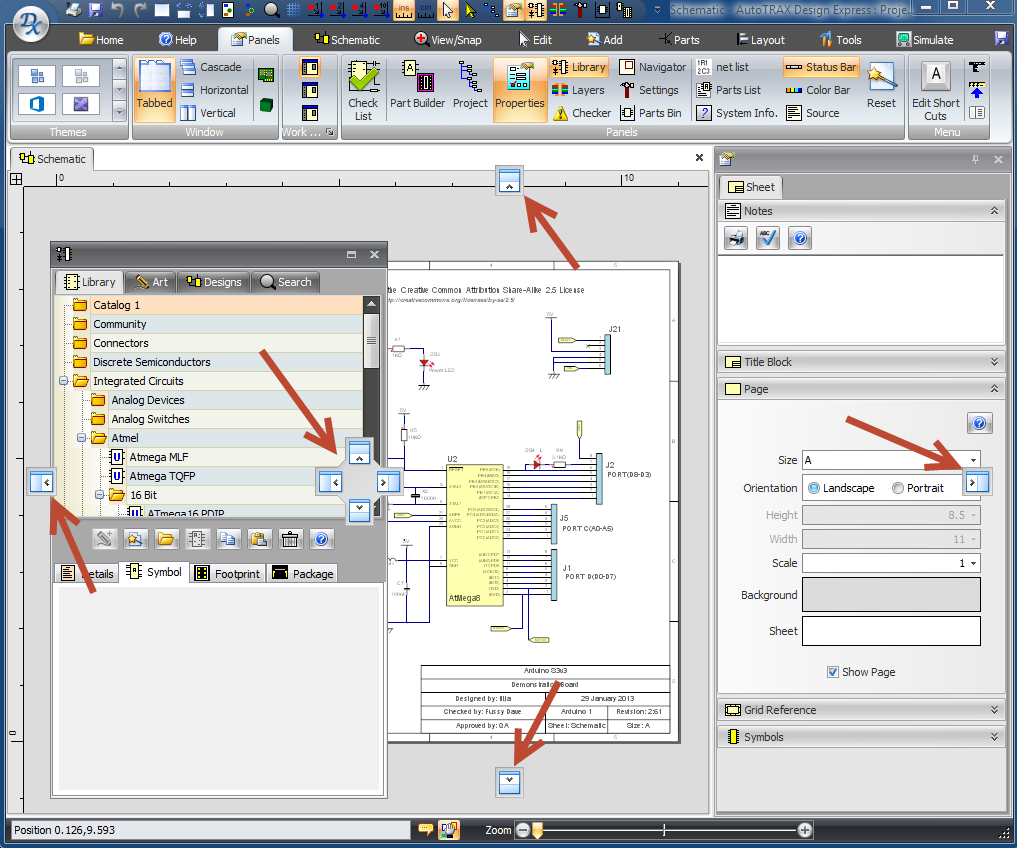
Collapsing Panels
To collapse a panel click the small pin in the top right of the panels caption bar.
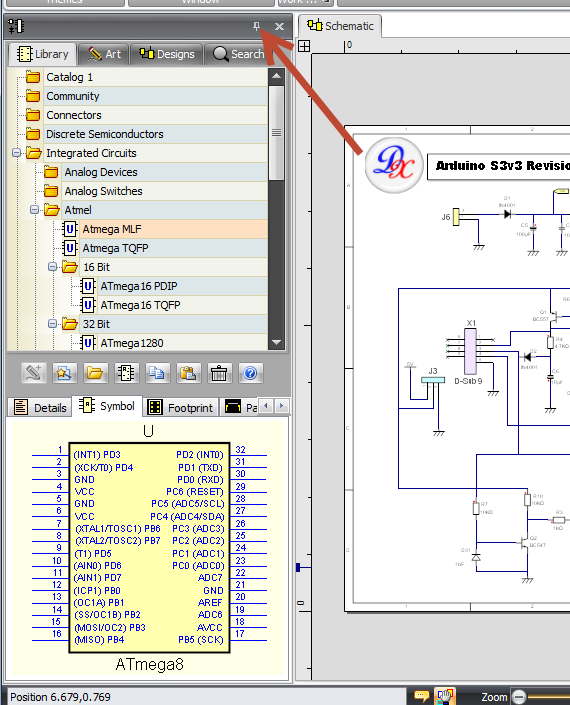
Non-collapsed Docked Panel
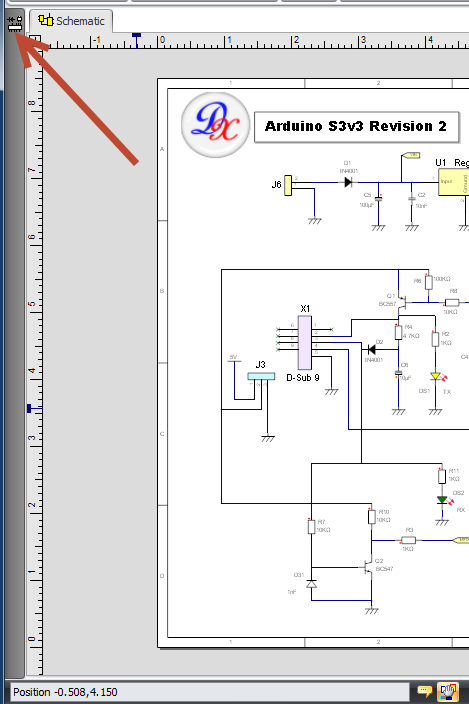
Collapsed Docked Panel
Floating Panels
Double-click on the panels caption bar to float it.
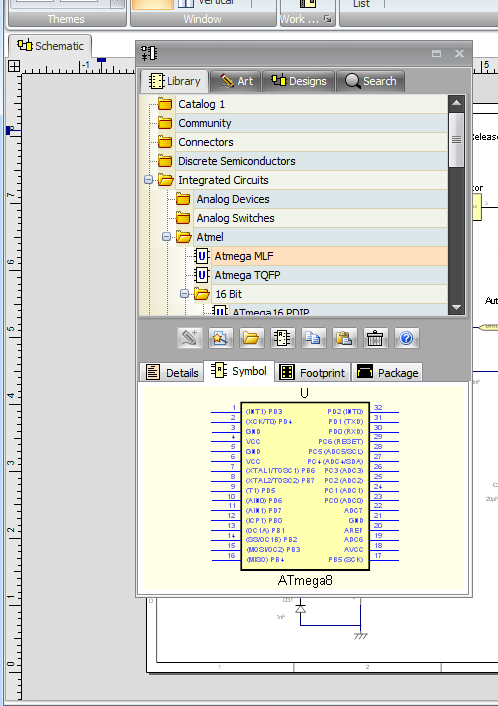
Floated Panel