The Navigator Panel is shown below.
To view/hide the Navigator panel click the Panels→Panels→  button.
button.
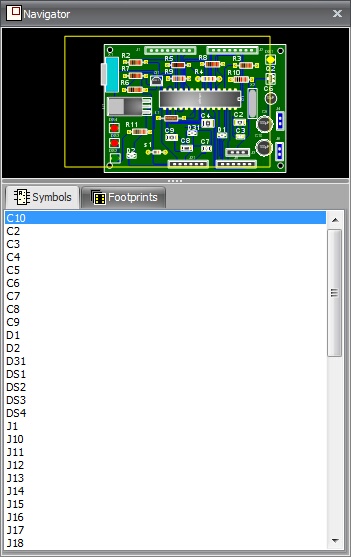
This video shows you how to locate parts in your design using the navigator panel. It allows you to easily locate symbols and footprints by simply clicking on the parts reference in either a list of symbols or a list of footprints.
When you select a part, the relevant viewport will optionally auto zoom to display the selected part. If auto zoom is not checked, the selected part will flash so you can easily locate it.
In addition, if you are viewing the PCB in 3D, selecting a footprint or display a 3D manipulator so can easily see where the part is.
Using the Navigator