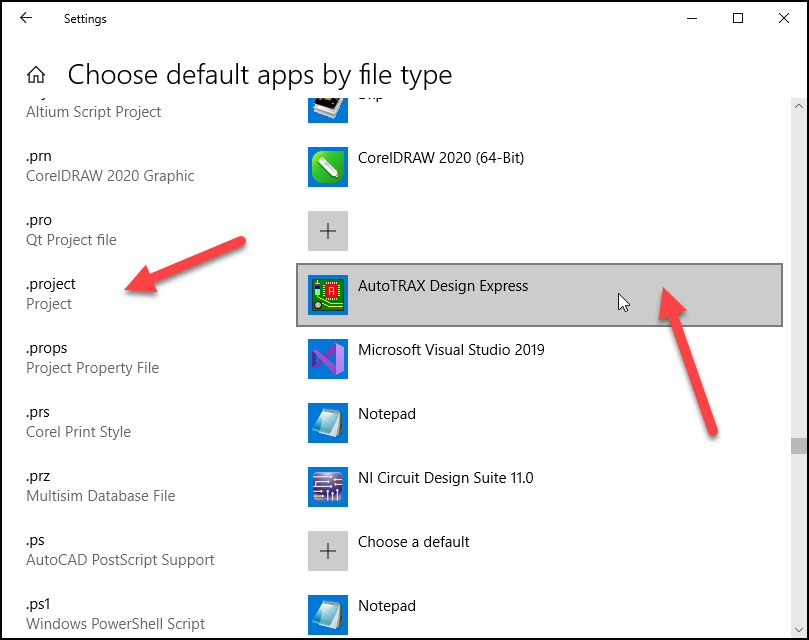Windows file associations determine which applications are used to open specific file types. For example, a file with a ".txt" extension might be associated with Notepad, meaning that when you double-click a .txt file, Windows will automatically open it in Notepad.
Here's how you can manage file associations in Windows. This process might vary slightly depending on your version of Windows, but the general steps for Windows 10 are:
Via Settings
a. Click the Start button and select "Settings."
b. Go to "Apps," and then under "Default apps," there may be a section for choosing default apps by file type.
c. Find the file type in question, and you'll see the app currently set to open it. Click on the app's icon, and you'll be presented with options to change it to other applications.
Via Control Panel
a. Open Control Panel.
b. Go to "Programs," then "Default Programs."
c. Select "Associate a file type or protocol with a program."
d. From the list, find the file extension you want to change, click on it to highlight it, and then click the "Change program" button.
e. You'll be given a list of programs that you can use to open the file type. Choose the one you prefer, or browse for a different program on your computer.
Right-Click Method
a. Right-click on a file that has the type you want to change.
b. Choose "Open with" from the context menu.
c. If the program you want to use is listed, click it. If not, click "Choose another app" or "Choose default program."
d. Here, you can select a program and also check "Always use this app to open [file type] files" if you want to make the association permanent.
Using Command Prompt or PowerShell
This is a more advanced method that involves using commands to set file associations. It offers a powerful way to manage file associations and is mostly used by administrators or experienced users.
When changing file associations, be cautious, especially with system or unfamiliar file types, as changing how these files are opened could affect system functionality. Always ensure that the new program you're associating with a file type is capable of opening and handling it correctly.
DEX associated the following file extensions.
.project - used for project files.
.part - used for part files.
.art - used for art files.
A default program is the program that Windows uses when you open a particular type of file, such as a music file, an image, or a web-page. For example, if you have more than one web browser installed on your computer, you can choose one of them to be the default browser.
How to Change File Associations for DEX
Right-click the Start button (or use the WIN+X hotkey) and choose Settings.
Select DEX from the list
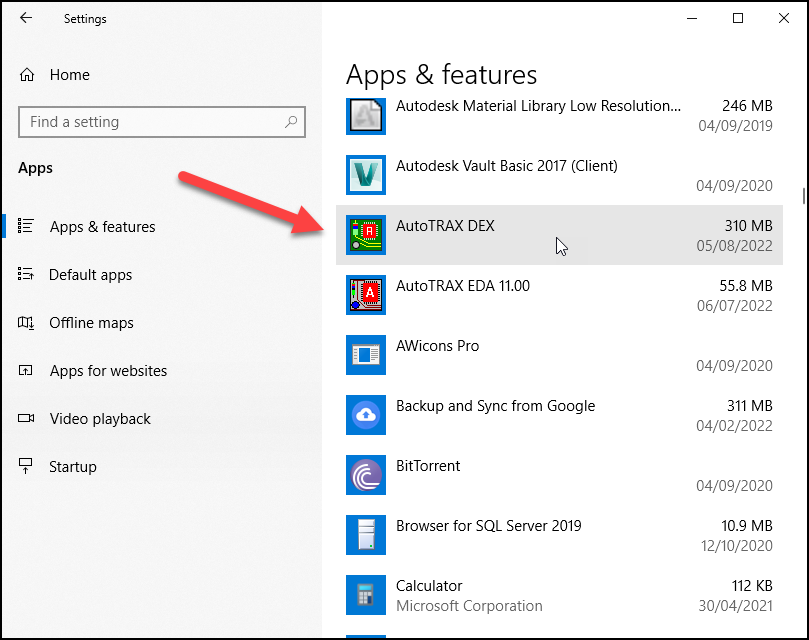
Choose Default apps on the left
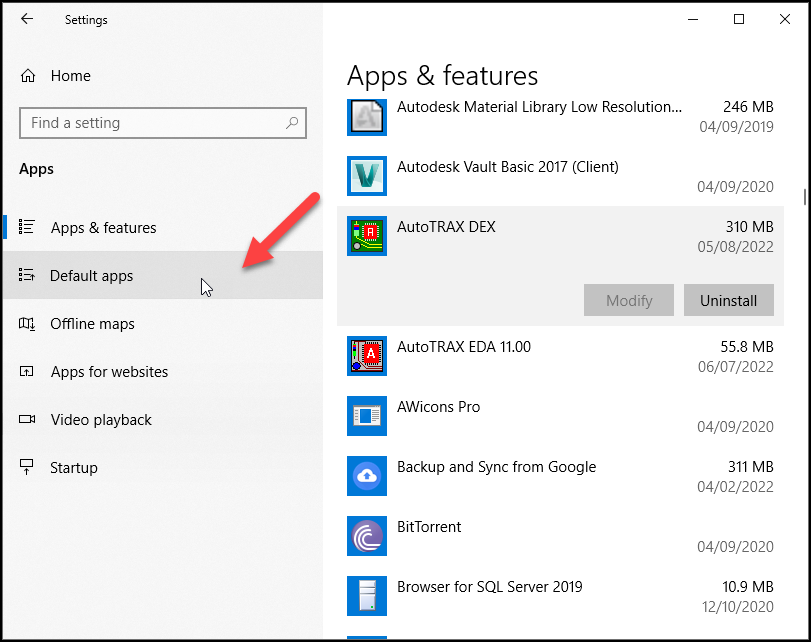
Scroll down a little and select Choose default apps by file type
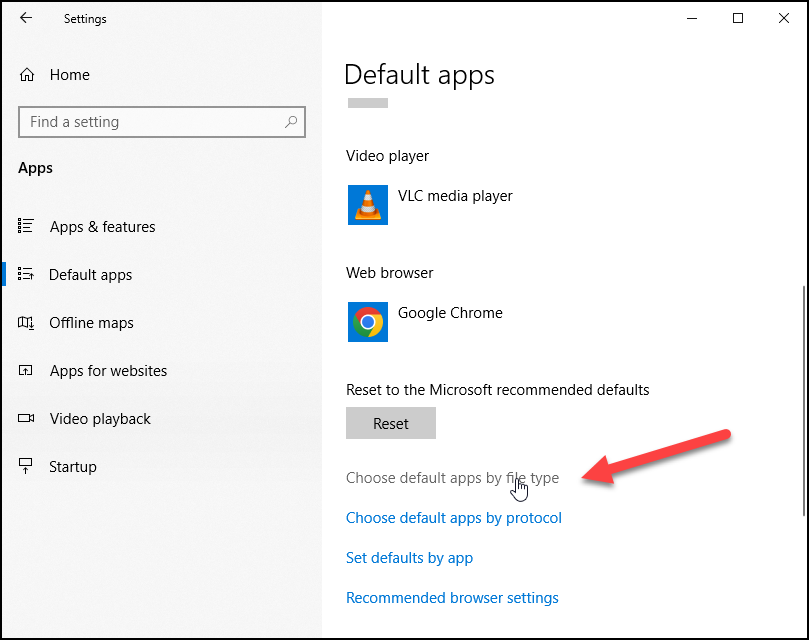
Locate the file extension for which you want to change the default program