The CNC viewer is shown below.
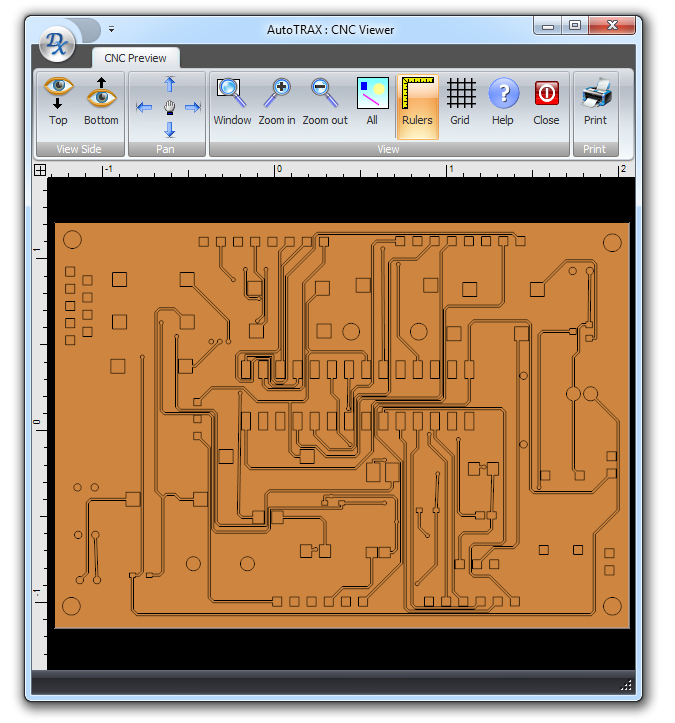
Click  to view the top side of the PCB and click
to view the top side of the PCB and click  to view the bottom of the PCB.
to view the bottom of the PCB.
 Click this to view an area in the viewport. Then hold down and drag the mouse to define the area to view.
Click this to view an area in the viewport. Then hold down and drag the mouse to define the area to view. Zoom in to see a magnified view of the PCB.
Zoom in to see a magnified view of the PCB. Zoom out to see more of the PCB.
Zoom out to see more of the PCB. View all the PCB.
View all the PCB. Display/hide rulers around the edge of the viewport.
Display/hide rulers around the edge of the viewport. Click to show/hide the grid.
Click to show/hide the grid. Click to display this help topic.
Click to display this help topic. Click to close the viewer.
Click to close the viewer.CNC Print Preview
 Click this to print a the side being viewed. This will display the Print preview dialog shown below.
Click this to print a the side being viewed. This will display the Print preview dialog shown below.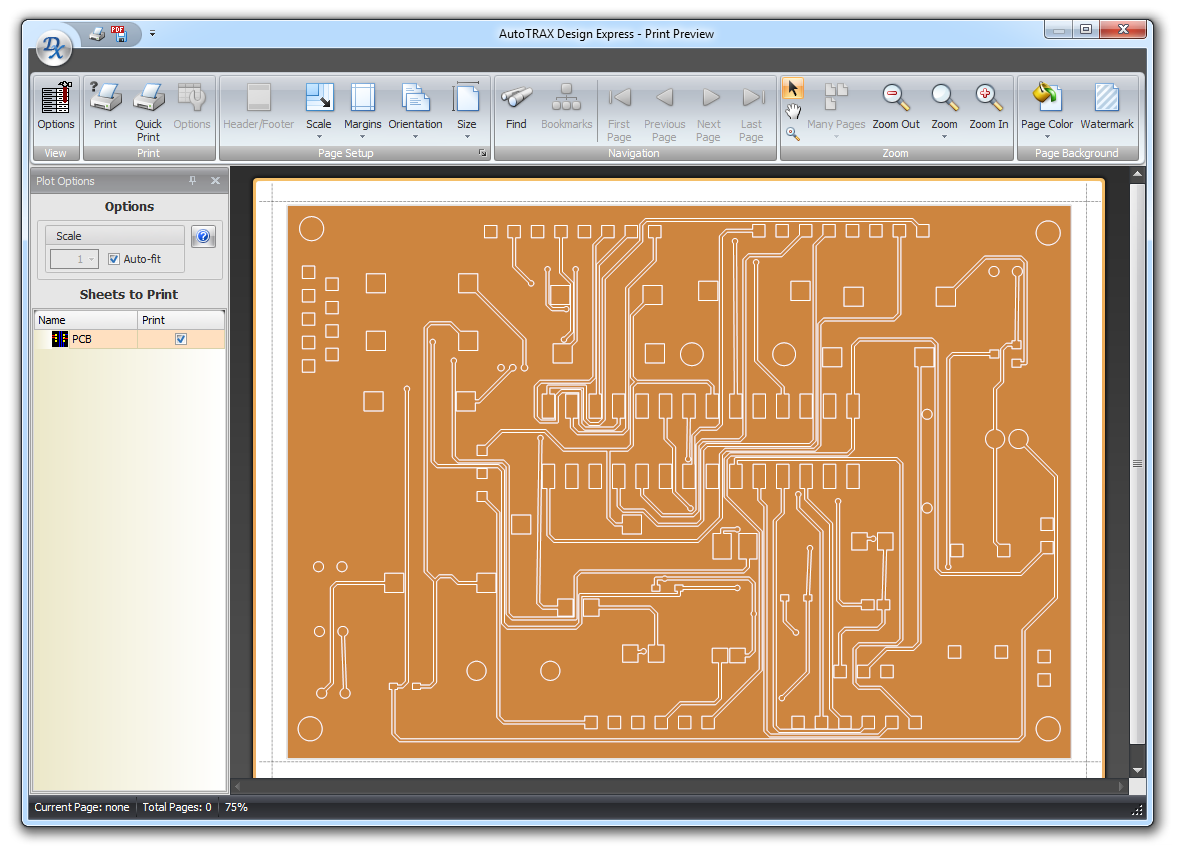
Print Preview
The print preview shown above consists of a ribbon menu, a options panel on the left and a preview window to the right of the options panel and below the ribbon menu.
click  to print the selected pages.
to print the selected pages.
Ribbon Menu
The ribbon menu can be split into 2 parts, the View button group on the left and the common ribbon button groups on the right.
The  button shows/hides the option panel shown below.
button shows/hides the option panel shown below.
Click to read about the Common Print Menu
The Option Panel
The options panel lets you scale the printing or have the sheets automatically fill the printed page,
Check  to have the sheets automatically fill the printed page, If you uncheck it, you can set the print scale. Note, it is possible to set the scale such that the sheet will not all fit on the printed page.
to have the sheets automatically fill the printed page, If you uncheck it, you can set the print scale. Note, it is possible to set the scale such that the sheet will not all fit on the printed page.
Check/uncheck the check boxes in the Print column to include/exclude the sheet in the print run.
Clicking  displays this help topic.
displays this help topic.
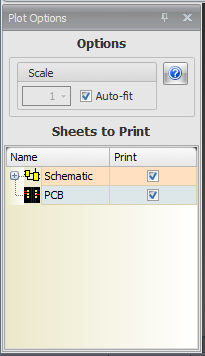
Options Dialog