The common print menu is shown below.

Print common menu items
 |
Select a printer, number of copies, and other printing options before printing. 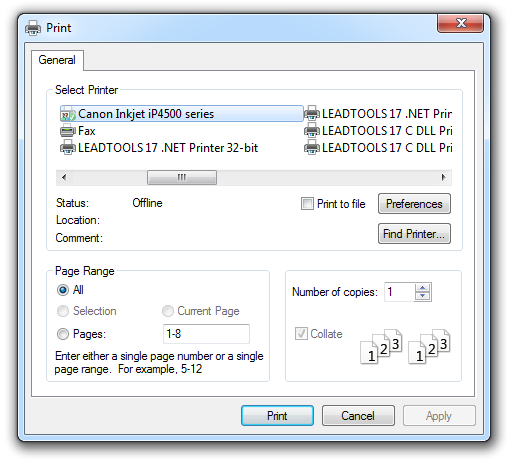 |
 |
Send the document directly to the default printer without making changes. |
 |
Open the Print Options dialog, in which you can change printing options. |
Page Setup
 |
Edit the header and footer of the document. |
 |
Stretch or shrink the printed output to a percentage of its actual size. 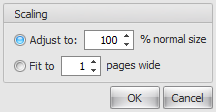 The scaling dialog
|
 |
Select the margin sizes for the entire document. To apply specific margin sizes to the document, click Custom Margins. 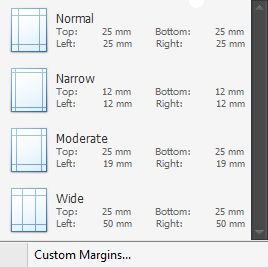 The margins dialog Custom Margins Click this to display the custom margins dialog. 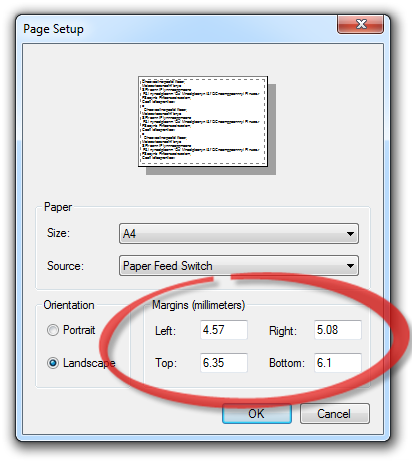 The custom margins dialog |
 |
Switch the pages between portrait and landscape layouts. 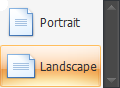 The orientation selector
|
 |
Choose a paper size for the current section. 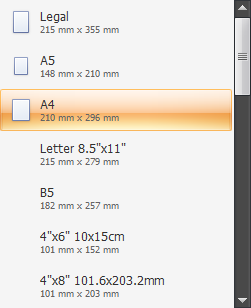 The page size selector |
Navigation

|
Display the find dialog. 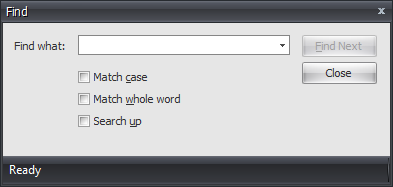 |

|
Open the document map which allows you to which allows you to view a structural view of the design. |

|
Navigate to the first page of the design. |

|
Navigate to the previous page of the design. |

|
Navigate to the next page of the design. |
 |
Navigate to the last page of the design. |
Zoom
 |
Mouse Pointer Show the mouse pointer. |
 |
Hand Tool Invoke the Hand tool to manually scroll through pages. |
 |
Magnifier Invoke the Magnifier tool. Clicking once on a document zooms it so that a single page becomes entirely visible, while clicking another time zooms it to 100% of the normal size. |
 |
Choose the page layout to arrange the document pages in preview.  |
 |
Zoom out to see more of the page at a reduced size. |
 |
Change the zoom level of the document preview. 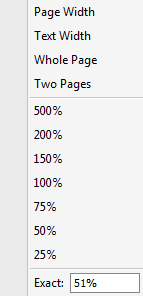 |
 |
Zoom in to get a close-up view of the document. |
Page Background
 |
Choose a color for the background of the document pages. 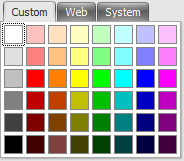 The background color dialog |
 |
Insert ghosted text or image behind the content of a page. This is often used to indicate that a document is to be treated specially see Watermarks
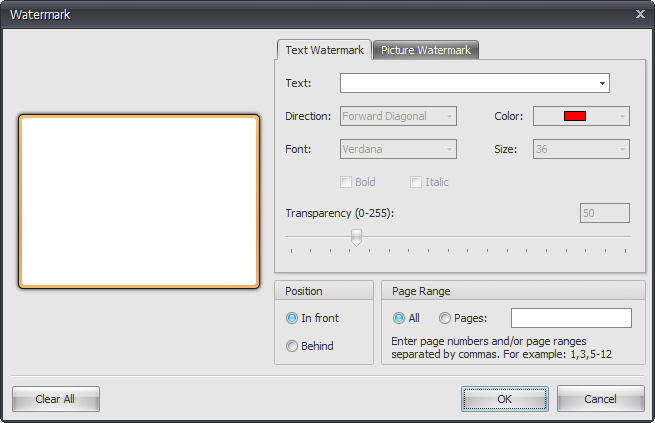 The watermark dialog |