To add a sub-system to a schematic click the Add→Sheets→ button.
button.
You will then see the following dialog box.
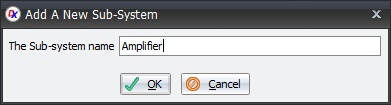
Enter the name of the new sub-system. In this case Amplifier and click the OK button.
Move the mouse inside the graphical sheet's viewport. You will see the point cross follow the mouse. Left-click when the point cross is where you want to start a rectangle or press the Enter key followed by the X value, Enter key, the Y value, and then Enter to exactly place the starting point.
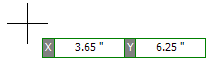
Now drag the mouse and you will see the border change in size. Left-click when the point cross is where you want to end the Sub-System or press the Enter key followed by the X value, Enter key, the Y value, and then Enter to exactly place the end point.
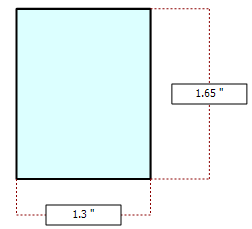
The Sub-System reference is shown below.
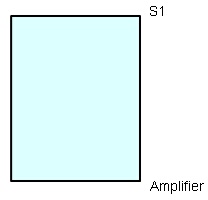
Double-clicking inside the blue rectangle for the sub-system reference will open the sub-system's schematic sheet.