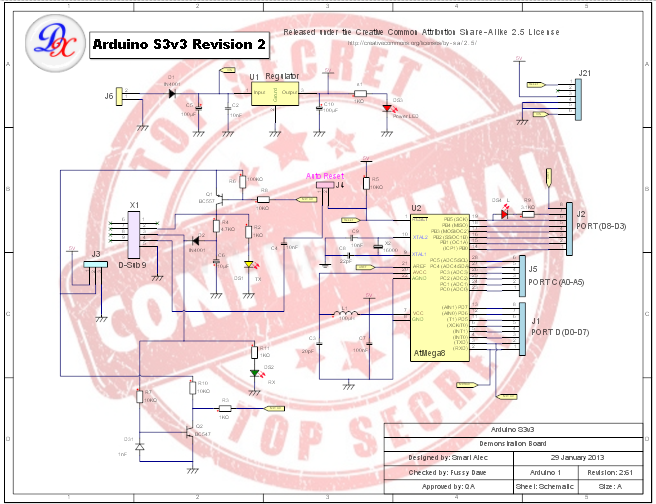
A Picture Watermark
Select the Picture Watermark to add an image watermark add define its properties.
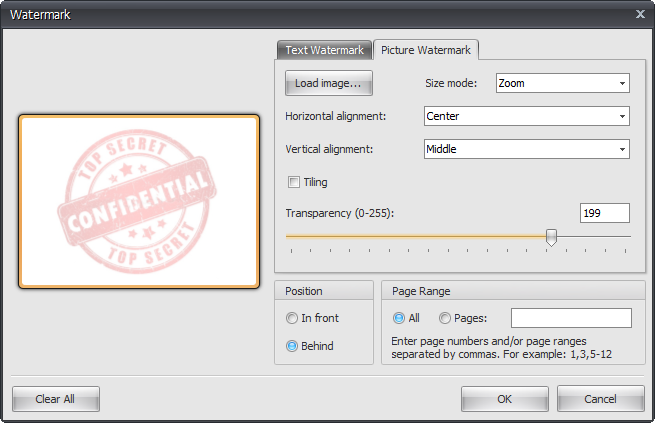
The picture watermark dialog
Preview
You can see a preview of the watermark on the left of the dialog.
Load Image
Click  to display the load image file dialog.
to display the load image file dialog.
Size Mode
Select the sizing mode for the picture.
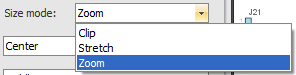
The picture's sizing mode
Horizontal alignment
Select the horizontal alignment.
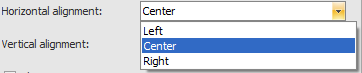
The picture's horizontal alignment
Vertical alignment
Select the vertical alignment.

The picture's vertical alignment
Tiling
Check  to tile the image.
to tile the image.
Position
You can set the position of the watermark to be in front of the page or behind all graphics on the page.
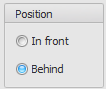
Set the watermark's position
Transparency
You can set the level of transparency for the text so you can 'see through' the watermark.

Set the watermark's transparency
Page Range
Enter the page numbers and/or page ranges separated by commas. For example: 1,3,5-12 to add watermarks to pages 1,3 and 5 to 12.
Finally
Click  to reset the watermark.
to reset the watermark.
Click the  button to accept your changes.
button to accept your changes.