There are 2 ways to edit a point guide, dragging it or using the Properties panel.
Dragging
You can hold down the left mouse button on a guide and then drag the mouse to move the guide. You will see the X, Y values of the point change as you move it. Press the 's' key to turn snap on or off.
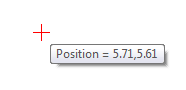
Point guide's vertical position displayed during dragging
Properties Panel
If you select a point guide and the Properties panel is visible, the point guide properties dialog will be shown.
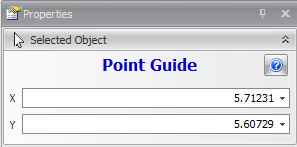
Point guide properties
X
The X or horizontal position of the point guide.
X
The Y or vertical position of the point guide
Pressing the  button displays this help page.
button displays this help page.