A rectangular PCB is a PCB defined by a rectangle only. All corners are 90°.
To set the PCB border click on one of the 3 buttons in the PCB→PCB button group 
To create a simple rectangular PCB click the  button.
button.
Now as you move the mouse inside the PCB viewport you will see the PCB first corner cursor shown below.
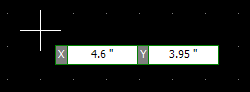
PCB first corner cursor
To set the first corner, click the left mouse button or type in the actual X and Y coordinate (press the Enter key to start numeric input from the keyboard).
Now as you drag the mouse the PCB will change shape as shown below. As you drag the mouse the width and height of the board will be instantly updated.
Making the Rectangle Square. If you hold down the CTRL key then the x dimension (width) and y dimension (height) are the same.
Centering the Rectangle. If you hold down the Shift key then the rectangular PCB you are adding is centered at the start point.
Creating a centered Rectangle. You can use both the CTRL key and the Shift key at the same time.
Left-click and hold to complete the PCB border when it is the size you want or enter the width and height using the keyboard (press the Enter key to start numeric input from the keyboard).
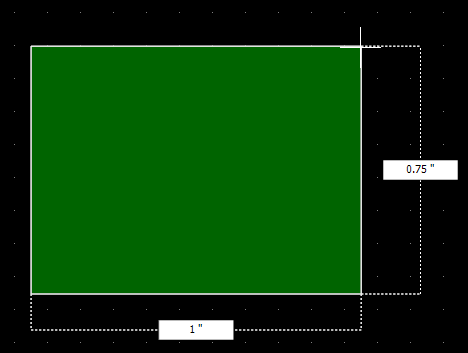
PCB shape defined as you drag the mouse

3D view of a rectangular PCB