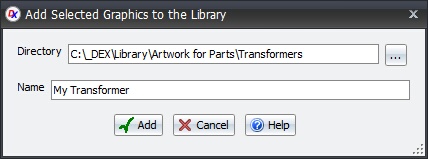To add artwork to the library:
1.Select the graphics for the artwork in the schematic. Any electrical items such as symbol terminals, although selected, will not be added to the artwork file.
2.In the Library Panel, right-click and select Add Selected Graphics. The dialog box shown below will be displayed.
3.Enter the name for the artwork and click the OK button. You can change the target directory by typing it in or clicking on the browse  button.
button.
Once added, you can drag the artwork from the library panel onto any schematic.
You can edit the saved artwork file in the library panel by double-clicking on its name or right-clicking on its name and select Edit Selected Part.